Overview
This guide walks you through how to complete your first compliance certification in StrongKeep — step by step.
You’ll learn how to answer the setup questions, review clauses, generate your policies, and finally submit your certification to the authority.
Step 1. Open the Compliance Dashboard
Go to Compliance from the left navigation (or from the main dashboard card).
You’ll see all available standards. Start with CSA Cyber Essentials (2022) and click Get Started.
💡 Tip: There’s a short video at the top explaining how StrongKeep streamlines certification — it’s worth a quick watch.
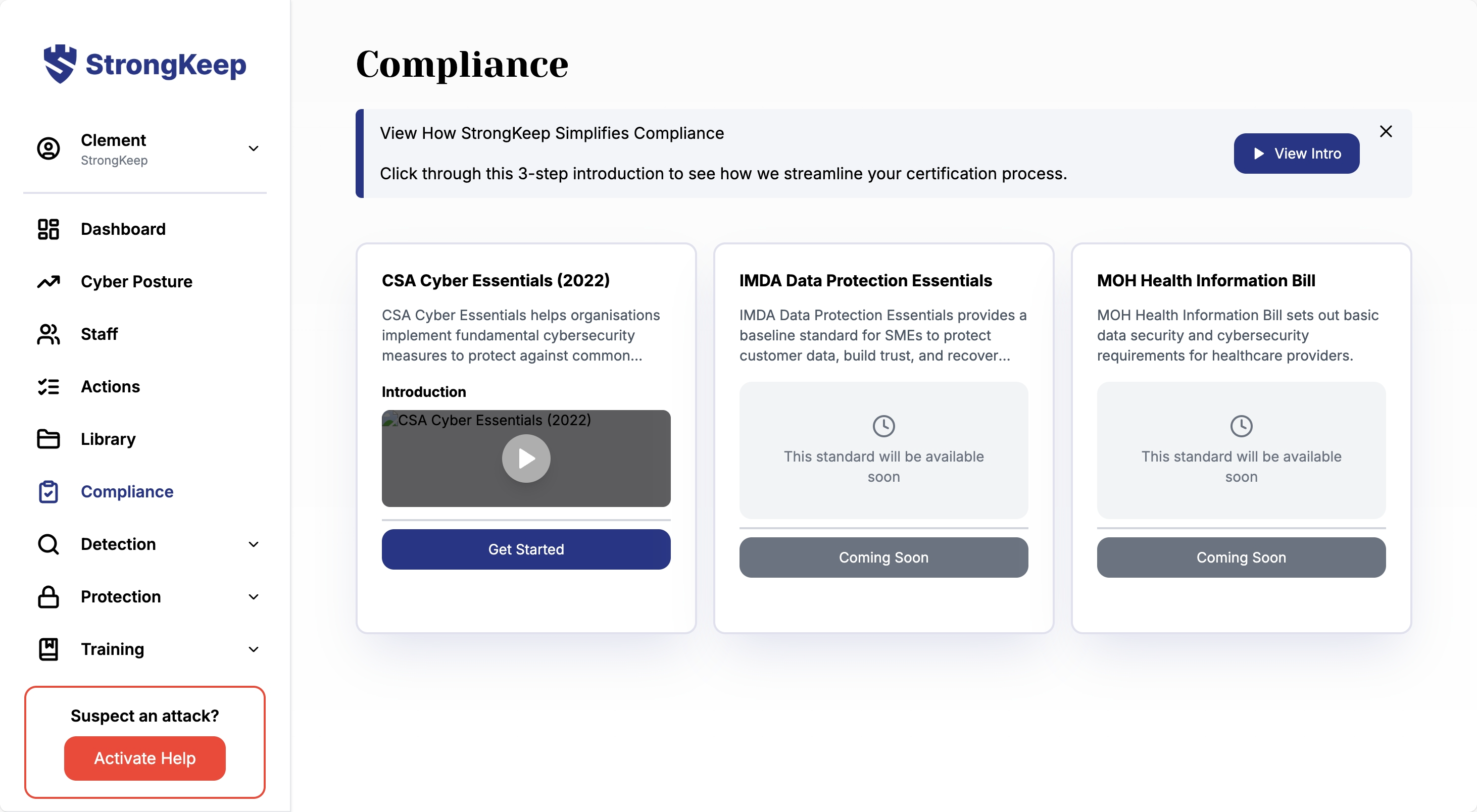
Step 2. Complete the Questionnaire
You’ll begin by defining the scope of your audit — which parts of your business are covered.
Tick the relevant options such as Cloud, Mobile Devices, or IoT Devices depending on what your company uses.
🧭 Each system you include may require additional evidence later, so include only what’s relevant to your business.

Step 3. Review Certification Clauses
You’ll now see two sections: Required Clauses (mandatory) and Recommended Clauses (optional).
For each Recommended Clause, choose one of the following:
-
✅ Implemented – you already follow this measure
-
❌ Not Implemented – not yet in place
-
⚙️ Not Applicable – doesn’t apply to your organisation
Click Read More beside each clause to view a simple guide written in plain English.
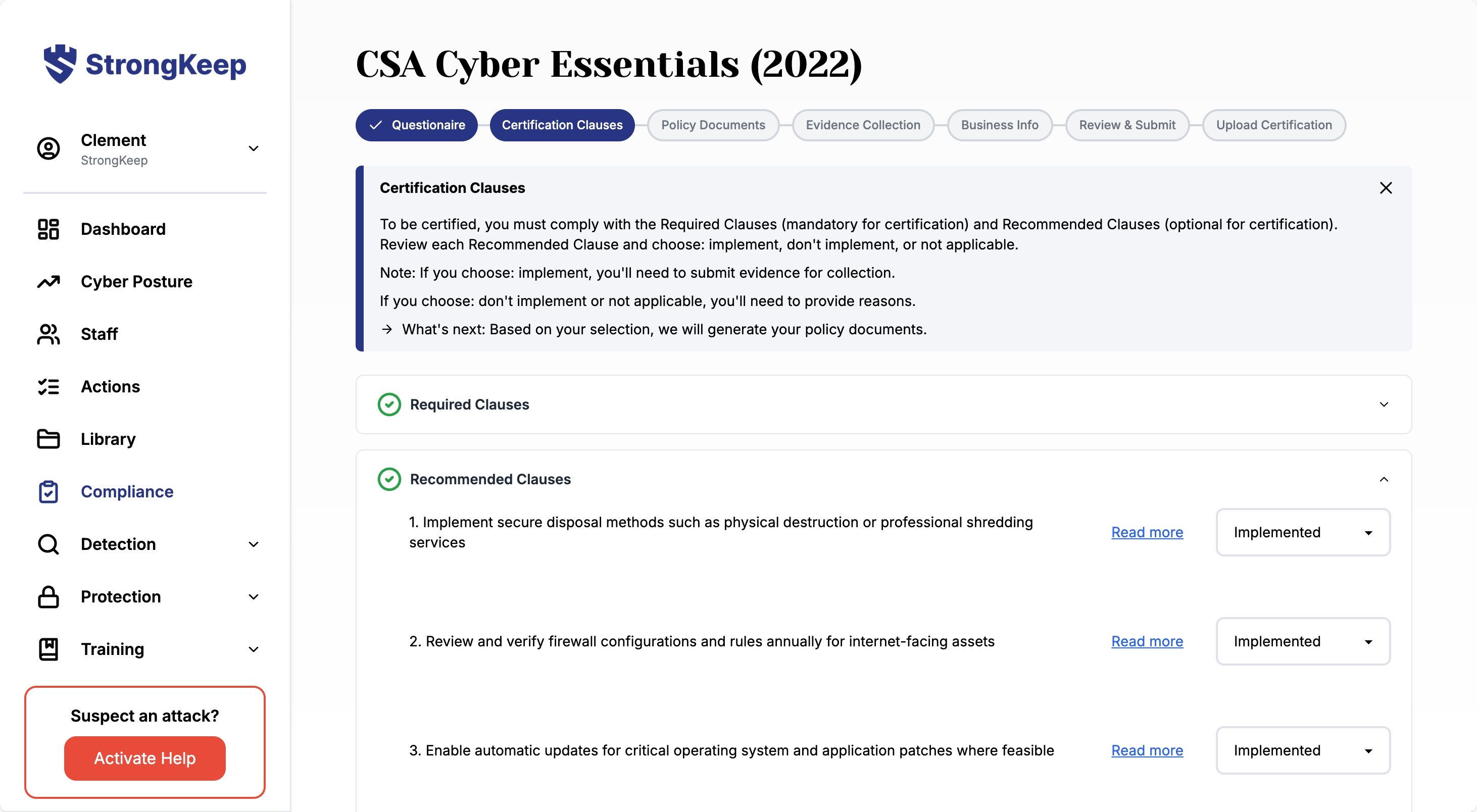
Step 4. Review Generated Policy Documents
Based on your answers, StrongKeep automatically generates your cybersecurity policies.
You can view or download each document (like Access Control Policy or Asset Management Policy) as a PDF.
🛠️ These documents are pre-filled with your selected clauses — no need to write them from scratch.
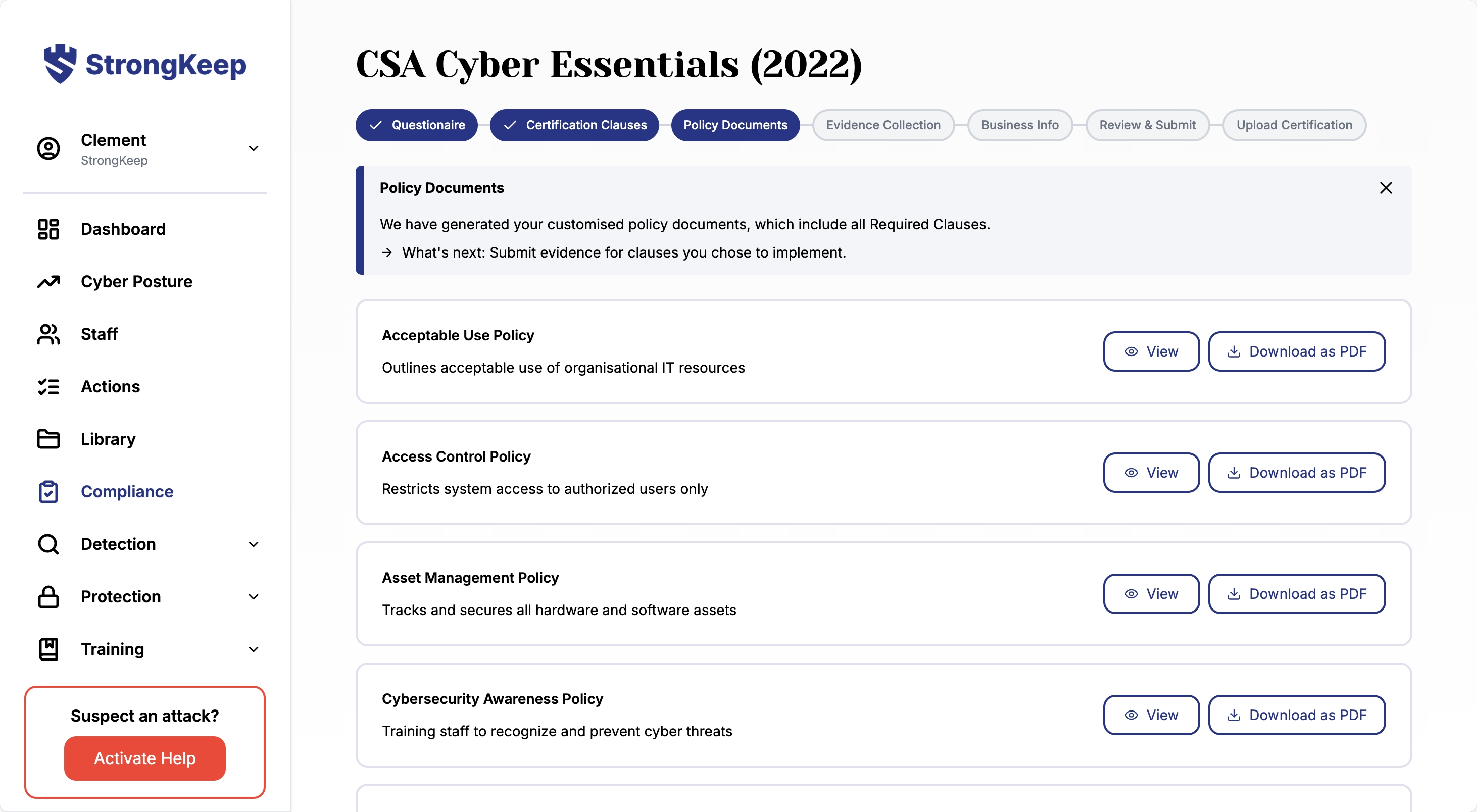
Step 5. Submit Evidence
Next, you’ll upload or generate the evidence needed for certification.
-
Some evidence (like staff training and endpoint protection) can be pulled automatically from your StrongKeep modules.
-
Others include ready-made templates and samples to guide you.
-
If you’re unsure where to find something, click “Where do I find this?” for help.
Track your progress under the Completed or Pending tabs.
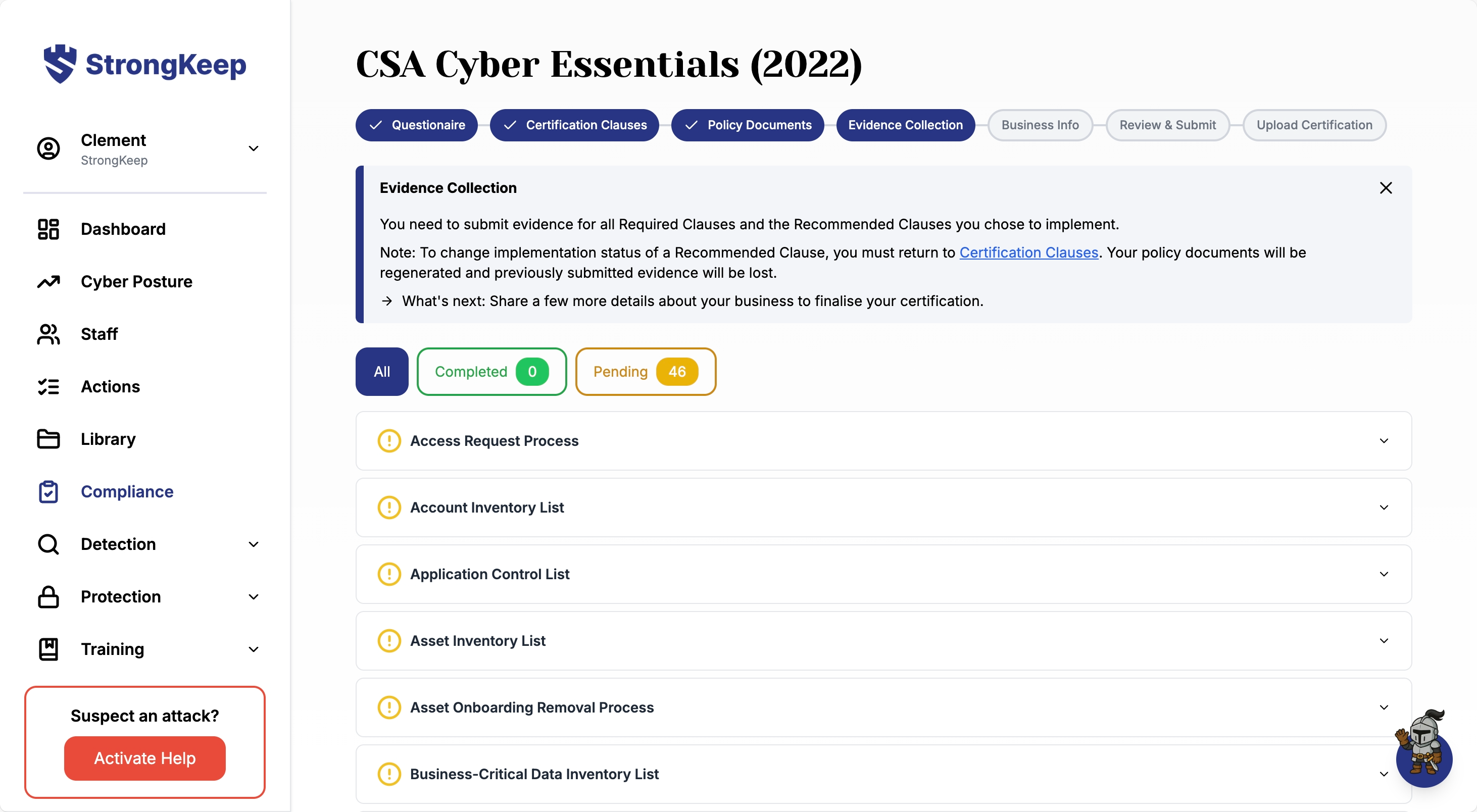
Step 6. Fill in Business Information
Enter your organisation and representative details — StrongKeep pre-fills what it can from your Profile Settings.
Review and update your contact info, company name, and main business activities.
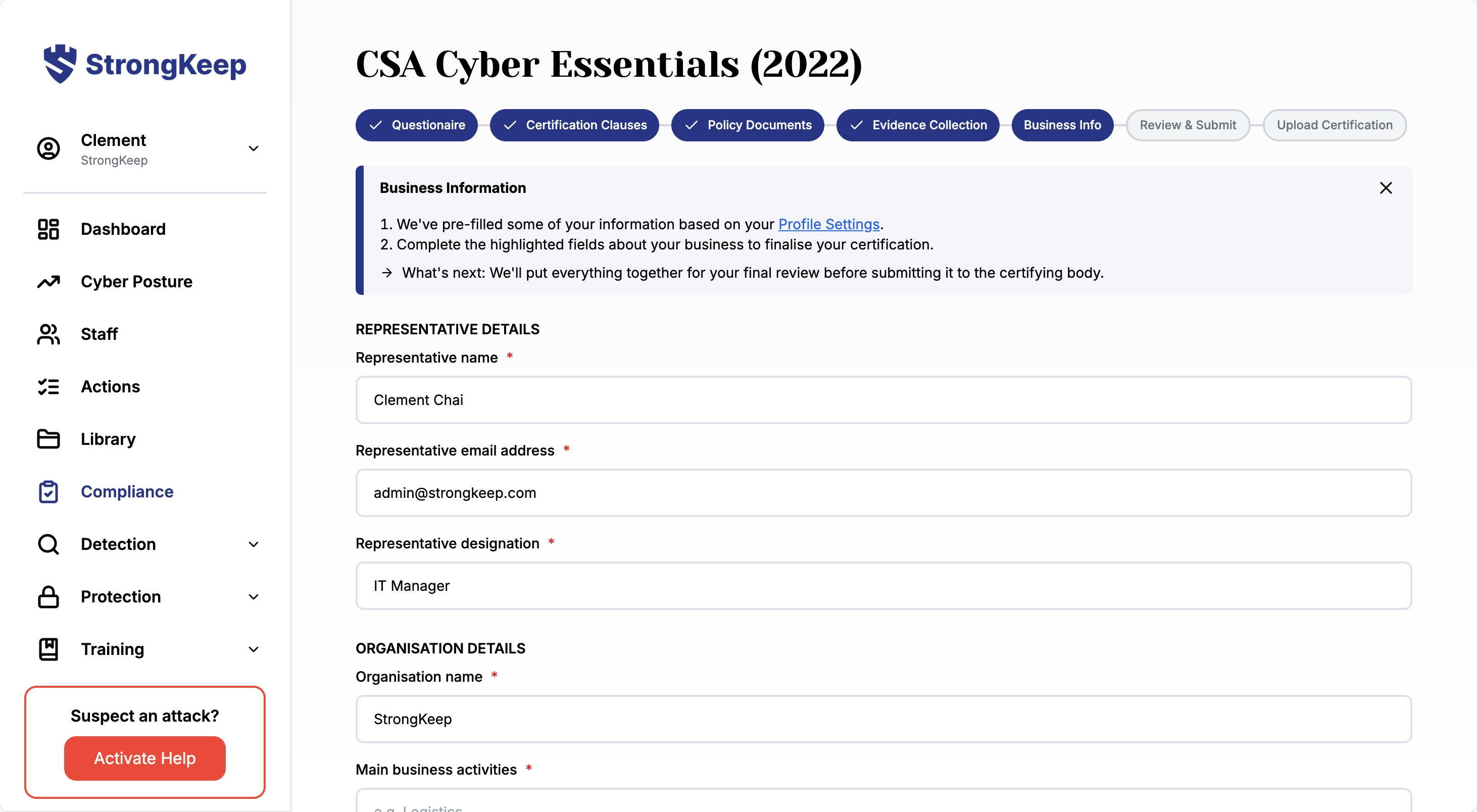
Step 7. Review & Submit
You’re almost ready to submit for certification!
-
Download the full package to review your policies, evidence, and reports.
-
Complete the declaration and funding support forms provided.
-
Click I’m ready to submit to send everything to the certifying body.
After submission:
-
The certifying body may request clarifications or revisions.
-
They’ll schedule an interview session to finalise your certification.
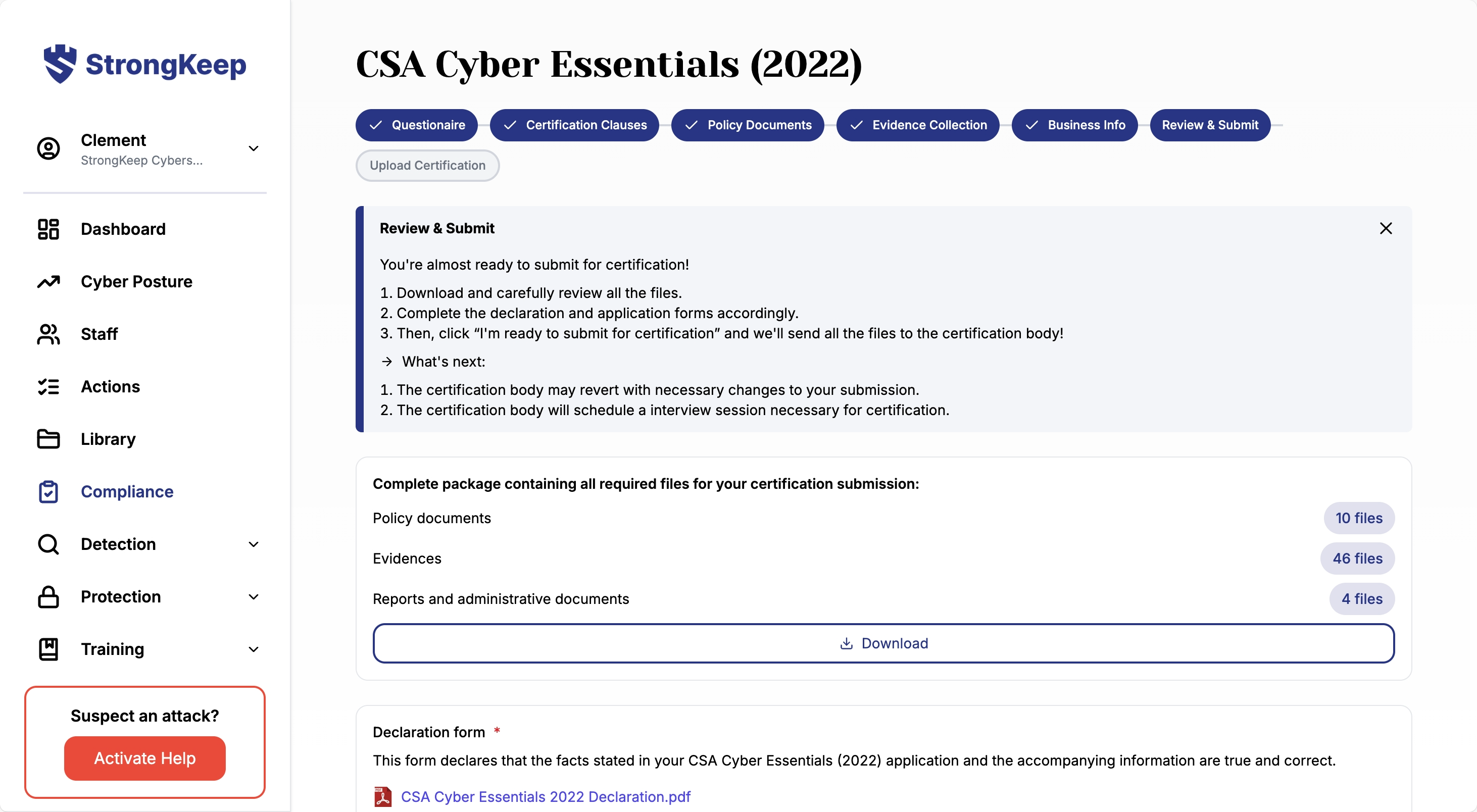
Step 8. Upload Your Certification
Once you’ve received your official certification, upload a copy in StrongKeep along with the certification and expiry dates.
This helps you stay on top of renewals for the next cycle.
🎉 Congratulations — you’ve completed your first certification with StrongKeep!
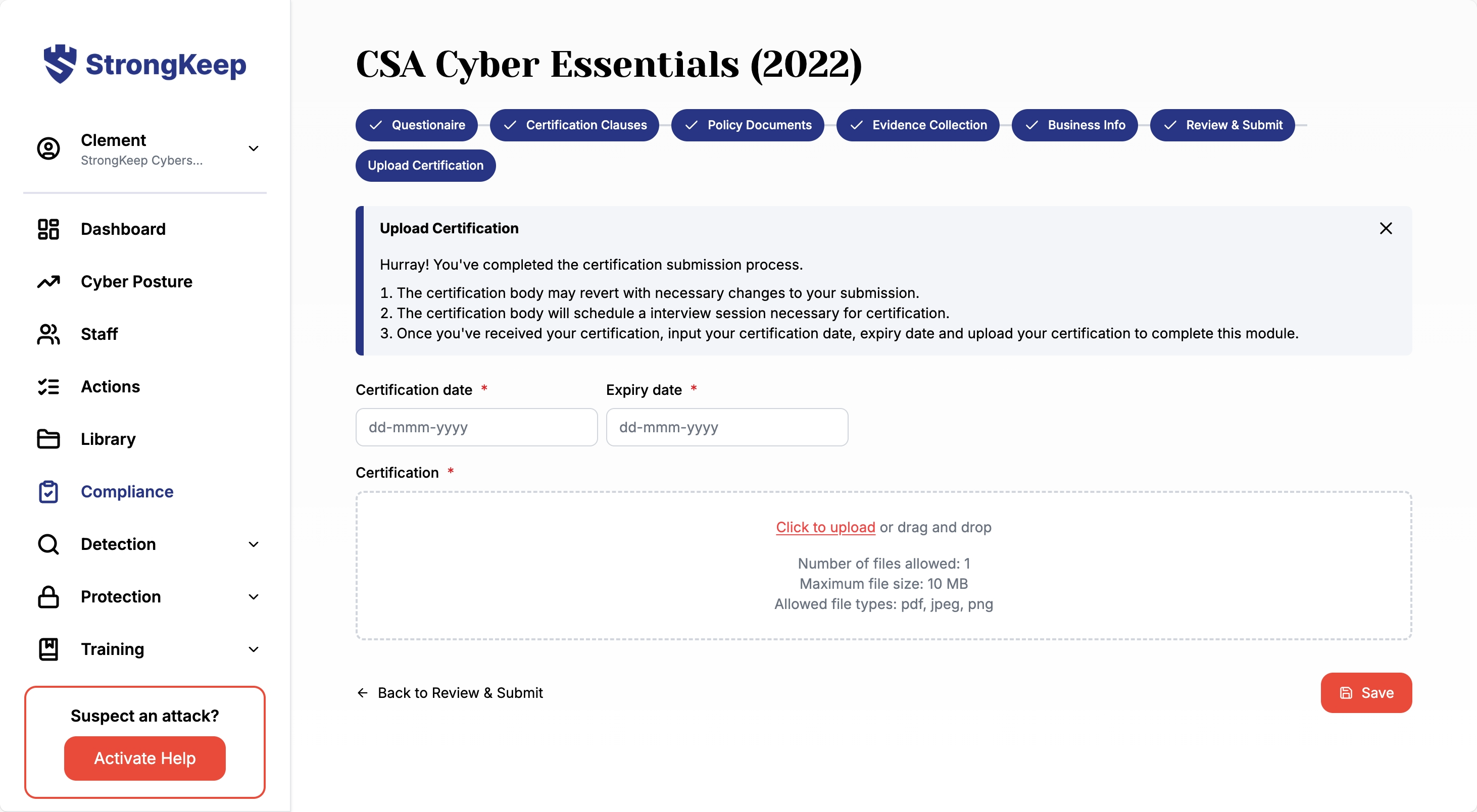
Next step: Review your dashboard for the next steps