Overview
Endpoint Protection helps you monitor, detect, and block threats on every staff device — automatically.
StrongKeep partners with Palo Alto Networks, one of the world’s leading cybersecurity providers, to deliver enterprise-grade protection that’s easy for SMBs to deploy.
Once installed, the agent keeps your staff devices protected in real time and reports security alerts directly to your Detection → Alerts page.
Steps
1. Go to Protection → Endpoints
If no devices are onboarded yet, you’ll see an empty state with a button that says Download Installation Packages. Click it to begin.
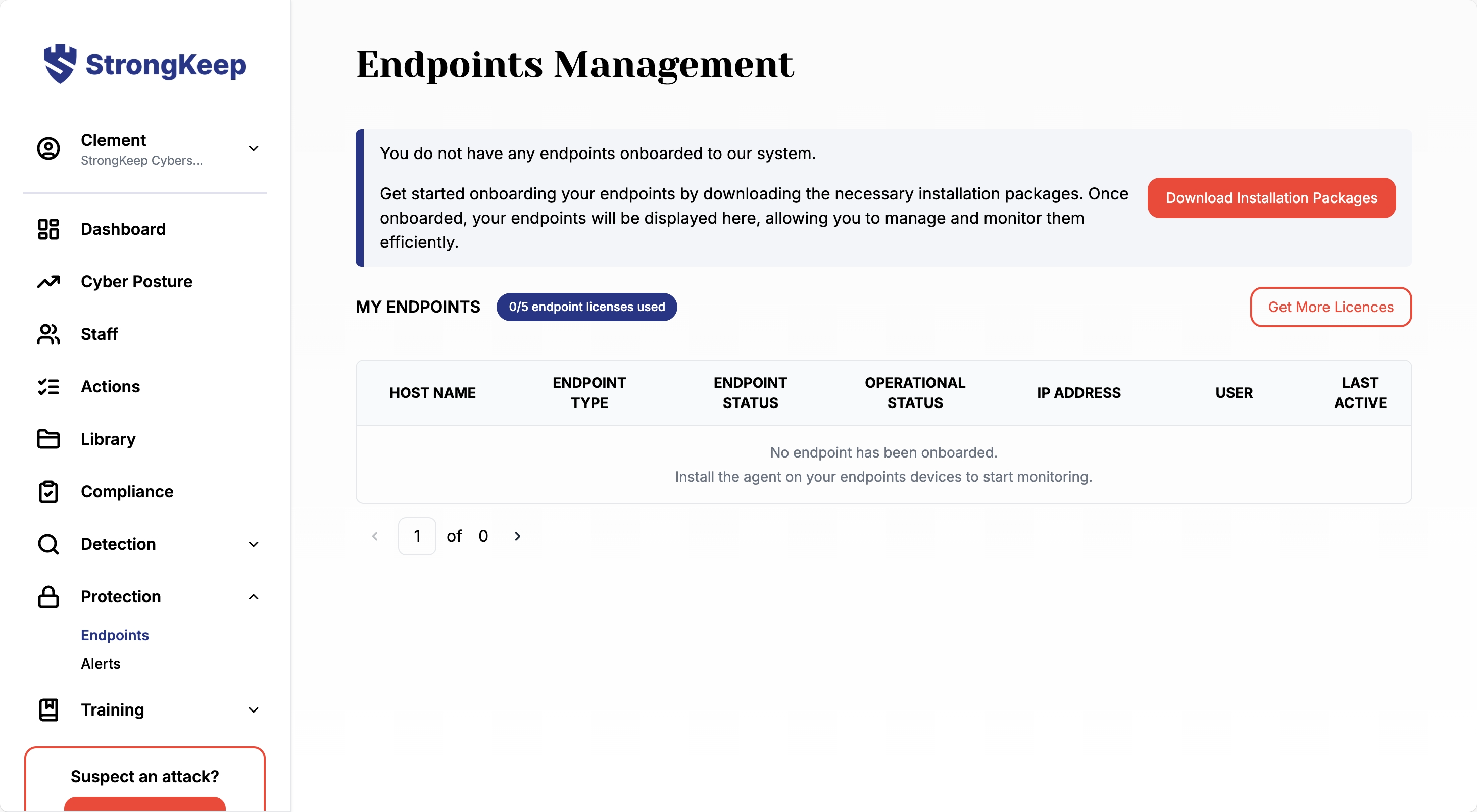
2. Select your operating system
You’ll be directed to the Download Installer page.
Choose the correct installer based on your staff device’s OS
Then click Download to save the installer.
The installation UI will have insturctions on how to set it up, if you need more details can refer to Cortex Help Center. You can find the guides under Agent Administrator Guide > Select Version (e.g. Version 8.9) > On the left menu select the OS version and installation guide
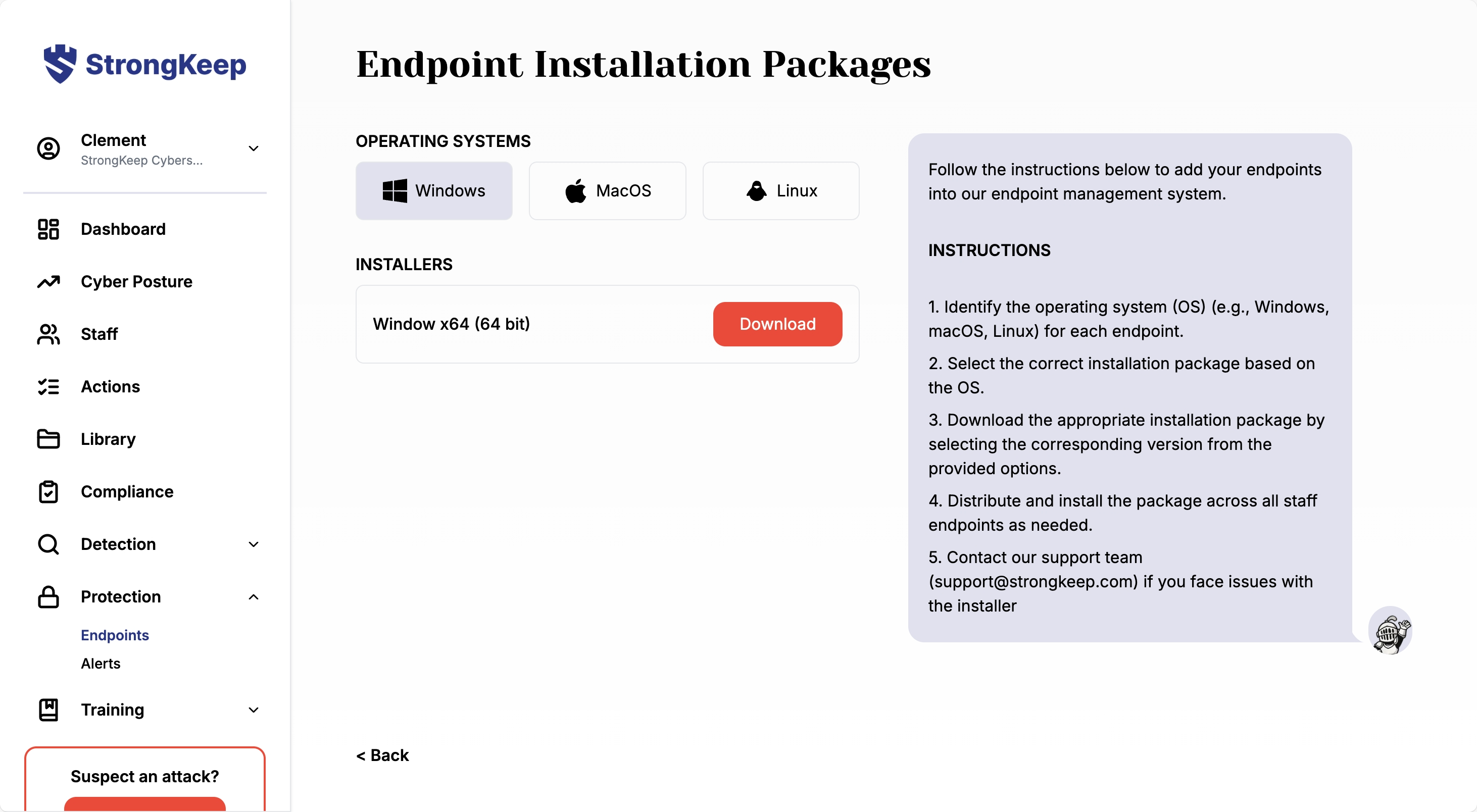
3. Distribute and install
Share the installer with your team and run it on all staff endpoints that need protection.
The setup process typically takes 5–10 minutes per device.
4. Add more device licenses (if needed)
If you’ve reached your plan limit, click Get More Licences.
A modal will appear showing the per-device pricing
Adjust the number of additional devices and click Checkout to confirm.

5. Verify connection
After installation, it may take a short while for devices to appear in the Endpoints Management page.
You’ll soon see each device listed with its status (Connected, Disconnected, Protected, etc.).
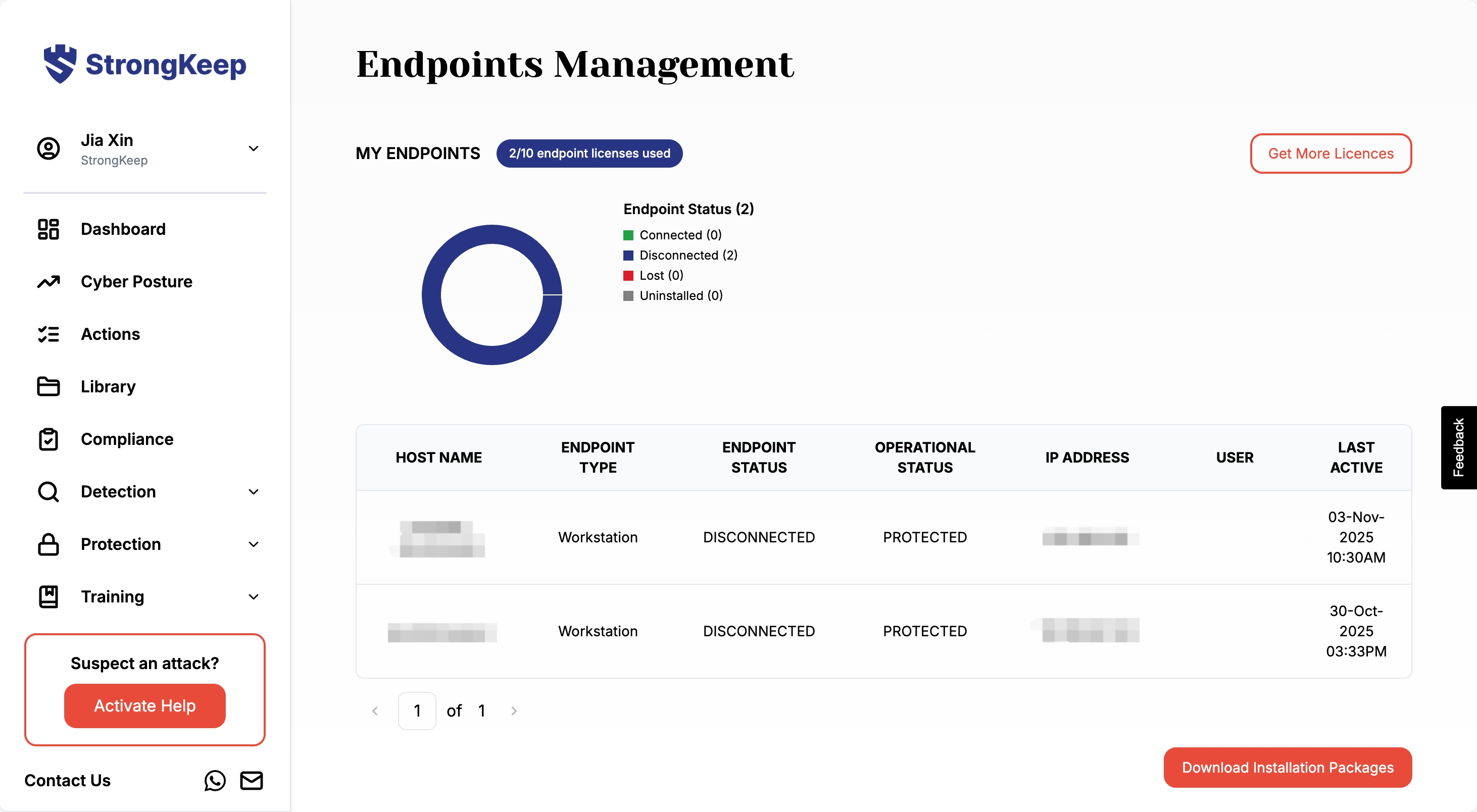
6. Monitor alerts
Once active, the endpoint agent continuously scans for malware, suspicious behavior, and vulnerabilities.
You can monitor all findings under Detection → Alerts.
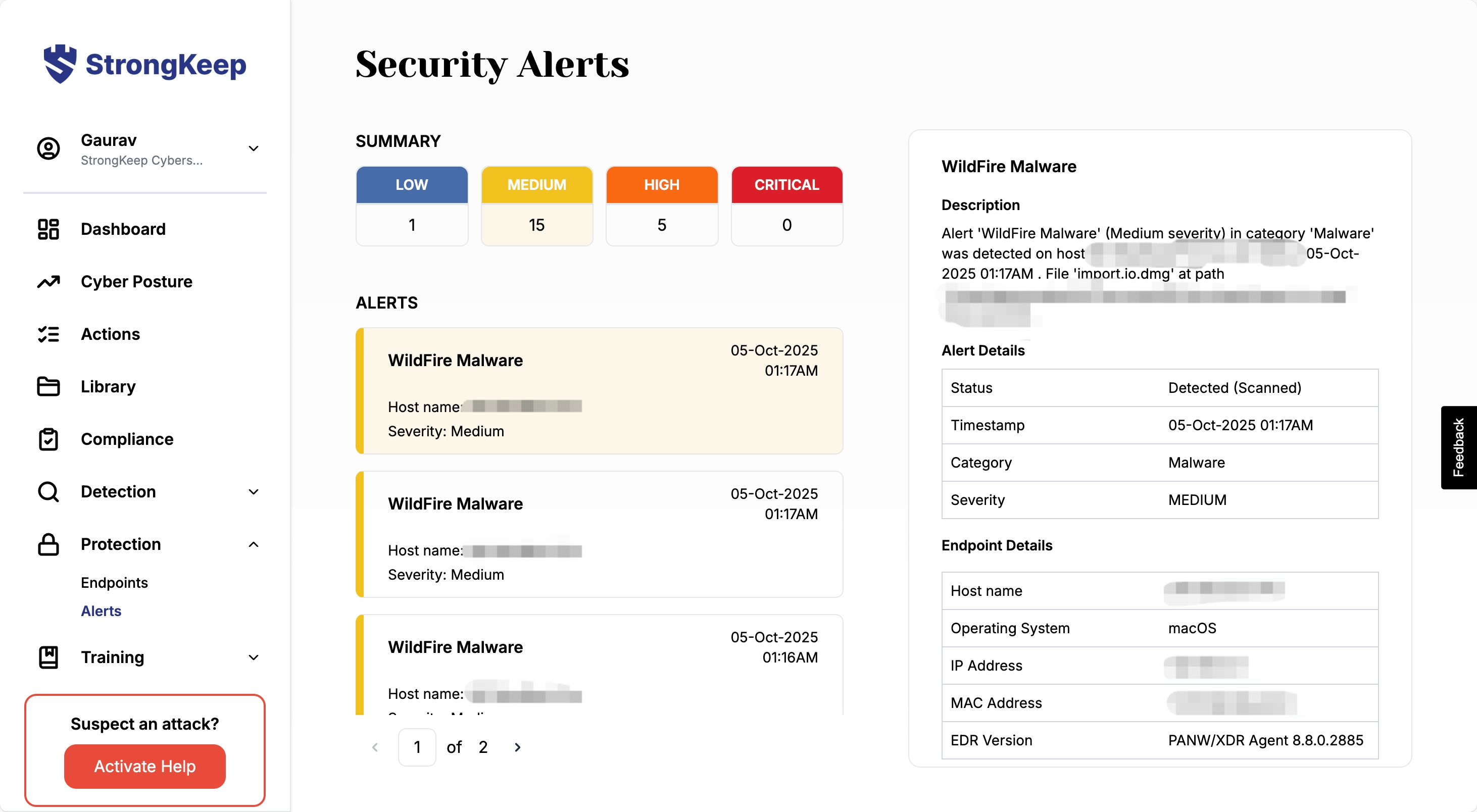
Tips & Troubleshooting
-
It can take up to 3 hours after installation for new endpoints to sync.
-
If an endpoint shows as Disconnected for a long time, ensure it’s connected to the internet.
-
For installation errorsxx, re-download the installer for the correct OS and retry.
-
Each license covers one device. You can always add more later.
Next step: Get started with compliance certification